Filter and Export Applications by Responses
Filtering applications in Contestiva based on responses to specific questions is a simple yet powerful feature. It allows you to organize and review submissions that meet particular criteria, streamlining the evaluation process. Here’s how you can filter applications based on responses to categorical questions and download the results as a CSV file:
Step 1: Access the Application Dashboard
First, log in to Contestiva and navigate to the application management dashboard. This is where you can view all the applications submitted to your contest or program.
Step 2: Open the Filter Menu
On the application list screen, locate the “Filter” or “Search” tab. Clicking this tab will open the filter menu, which allows you to specify your filtering criteria.
Step 3: Select Filter Criteria
From the dropdown menu in the filter section, select the question or criteria you want to filter by. Contestiva will display the list of categorical questions you have included in your application form. For instance, if you have a question such as “Preferred Industry” with options like “Healthcare” or “Technology,” you can choose one of these responses to filter applications.
Step 4: Apply the Filter
After selecting the desired question and the corresponding answer (e.g., “Healthcare” from the “Preferred Industry” question), apply the filter. Contestiva will then display only the applications that match the selected criteria, allowing you to focus on a specific subset of your applicants.
Step 5: Download Filtered Responses as a CSV
Once you’ve applied the filters and have the desired list of applications, you can easily export this filtered data. Contestiva provides an option to download the filtered responses as a CSV file. This file can be used for further analysis, reporting, or sharing with other stakeholders.
This filtering and export feature ensures you can efficiently manage, evaluate, and process applications based on relevant criteria, saving time and enhancing decision-making.