Managing Sensitive Data Visibility for Judges and Stakeholders
How to Mark Responses as Sensitive and Hide Confidential Information from Judges and Other Stakeholders
Contestiva allows you to protect sensitive applicant information, such as names, email addresses, or other personal data, by marking specific responses as confidential. You can then control who has access to this information based on user roles, such as hiding it from judges and other stakeholders. Here’s how you can achieve this:
Step 1: Marking Responses as Sensitive
You can mark specific questions in your application forms as sensitive to protect confidential data. This ensures that only authorized users can view the information.
1. For New Forms:
- Go to the form creation section in Contestiva.
- In the question setup, look for the option labeled “Sensitive.”
- Toggle this option to mark the question’s response as confidential. For example, you can mark questions like “Full Name” or “Email Address” as sensitive.
- Continue building the rest of your form, and save it once complete.
2. For Existing Forms:
- Navigate to your existing application forms.
- Click the “Edit” (pencil icon) next to the question you want to mark as sensitive.
- In the settings for the specific question, toggle the “Sensitive” option.
- Save your changes.
Step 2: Dynamic Control of Confidential Data Visibility
Once you’ve marked a question as sensitive, you can dynamically control who sees this information based on user roles. Typically, administrators will have access to all information, while judges or other stakeholders (like reviewers, sponsors, or external partners) may have restricted access.
1. Go to User Roles Settings:
- From the Contestiva dashboard, navigate to the “User Roles” section.
- Here, you’ll see different roles such as Admin, Judge, Reviewer, Sponsor, etc.
2. Set Permissions for Sensitive Data:
- For each user role, specify whether they can view sensitive data.
- Judges and Other Stakeholders: If you don’t want judges, sponsors, or other external parties to see confidential data (e.g., names or email addresses), ensure that the sensitive data visibility is disabled for their role.
- Administrators: You can allow administrators to view all data, including sensitive fields.
3. Save the Settings:
- After configuring the permissions, save the changes to apply the new visibility settings.
Step 3: Reviewing Confidential Data Settings
Once the sensitive data settings are in place, judges and other stakeholders will be able to review applications, but the fields marked as sensitive will be hidden. Administrators can still access all data, allowing for greater control over sensitive information.
Key Benefits:
- Security and Privacy: Protect applicants’ personal information by controlling who can view specific data.
- Customizable Roles: Assign permissions to different user roles, ensuring sensitive information is only seen by authorized individuals.
- Flexibility: Adjust settings anytime to dynamically display or hide information based on changing needs.
This feature helps ensure data security while providing flexibility in managing how different user groups interact with applicant information.